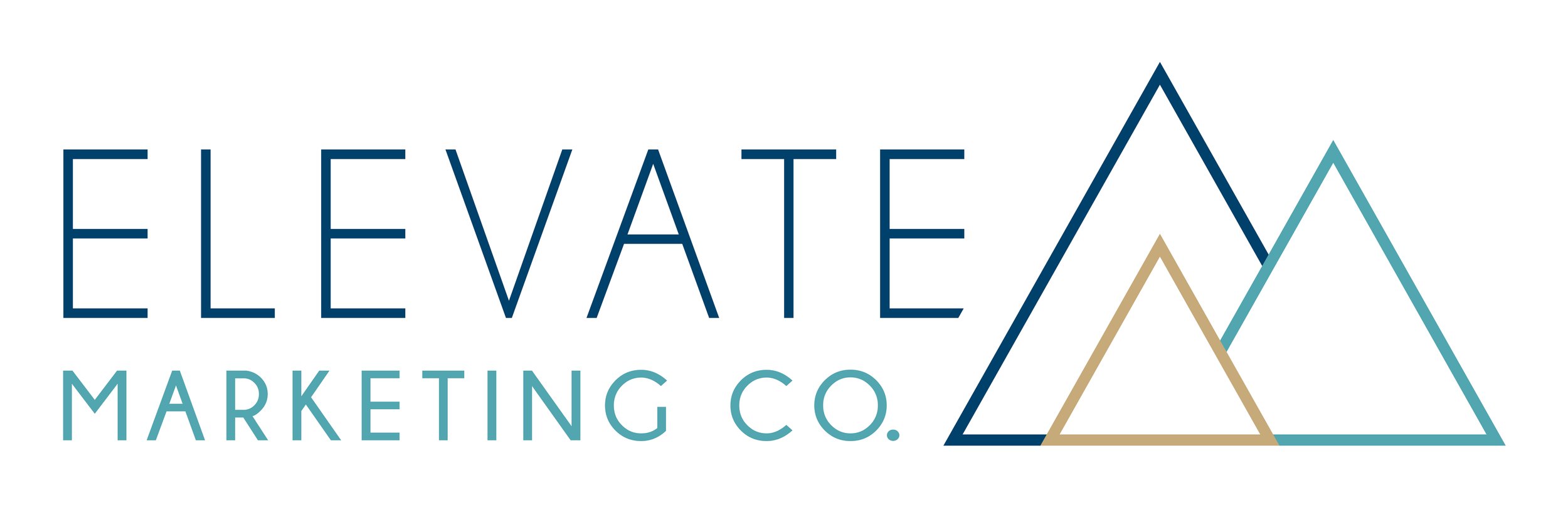Our Top 3 Favorite Canva Features
Canva is our go-to platform for creating social media graphics, social videos, and marketing materials! We love the Adobe Creative Suite but sometimes you just need to create a simple graphic quickly. Canva is user-friendly and contains ample amounts of features to assist in the graphic design and strategic planning process. We can streamline content creation across multiple social media platforms, create “brand kits,” and there is even an option to publish posts directly from Canva.
It’s safe to say we’re huge Canva fans. Here are a few of our favorite features on the platform (with how-to guides) to give you some ideas for your own content creation purposes!
QR Code
QR Codes have been on the rise lately! Dine at a restaurant and your chances of using a QR Code to read the menu are high. Canva offers the ability to create a QR Code for free! It’s incredibly simple to create and it will direct customers directly to your website.
How-to: In a new design, find “QR Code” in the column menu on the left. Simply enter the link you want the scanned QR code to take customers to, and Canva will generate your QR Code. Download this and use it on your marketing materials!
GIF
If you’re looking to boost your Engagement metrics on social media, GIFs can help! Relatable video content is a great way to appeal to your audience. Creating a GIF isn’t as hard as it might seem. Our expert tip: don’t overuse GIFs. While they can add some extra humor and personality to your social content, overusing GIFs can make your page look a bit spammy. So, use them sparingly.
How-to: Find a GIF on your favorite GIF platform, such as Tenor or Giphy. Save your selected GIF as a video and upload it into Canva. Once in Canva, you can add text, design, and brand colors to create your post.
The key here is the length of the video. Instagram doesn’t allow the publishing a GIF or any video under 3 seconds in length. To work around this, once you have your GIF post created, you will want to duplicate the page a few times so that the downloaded video will exceed at least 3 seconds. This might result in 3 pages or more. You’ll be able to tell how long the video you’re downloading is in the upper-right hand corner just to the left of the “Share” button. Save your GIF as a video and you’re ready to publish!
Quick Create
To batch create content for each of your social media channels, the Quick Create feature will be your best friend!
How-to: On the homepage of Canva, select “Social Media” and click “Quick Create.” From here, you will be able to select all the post-types you want to create a post for. Your options include Instagram Post, Your Story, Facebook Post, Facebook Cover, Twitter Post, Pinterest Pin, Email Header, and LinkedIn Post.
Then, you will add your text and images, choose your template, colors, and fonts (which will be preset if you have a Brand Kit created). Download these images and publish them to your social media channels!
Just because you CAN do it, doesn’t mean you have to.
Keep these Canva tricks in your back-pocket when it comes time to create content for your business! You can create high-quality posts with all the elements Canva offers.
If content creation isn’t your thing, rest assured that it’s ours. If there’s anything we can do to assist small business owners, it’s marketing! Schedule a Discovery Call with us to amplify your Marketing.